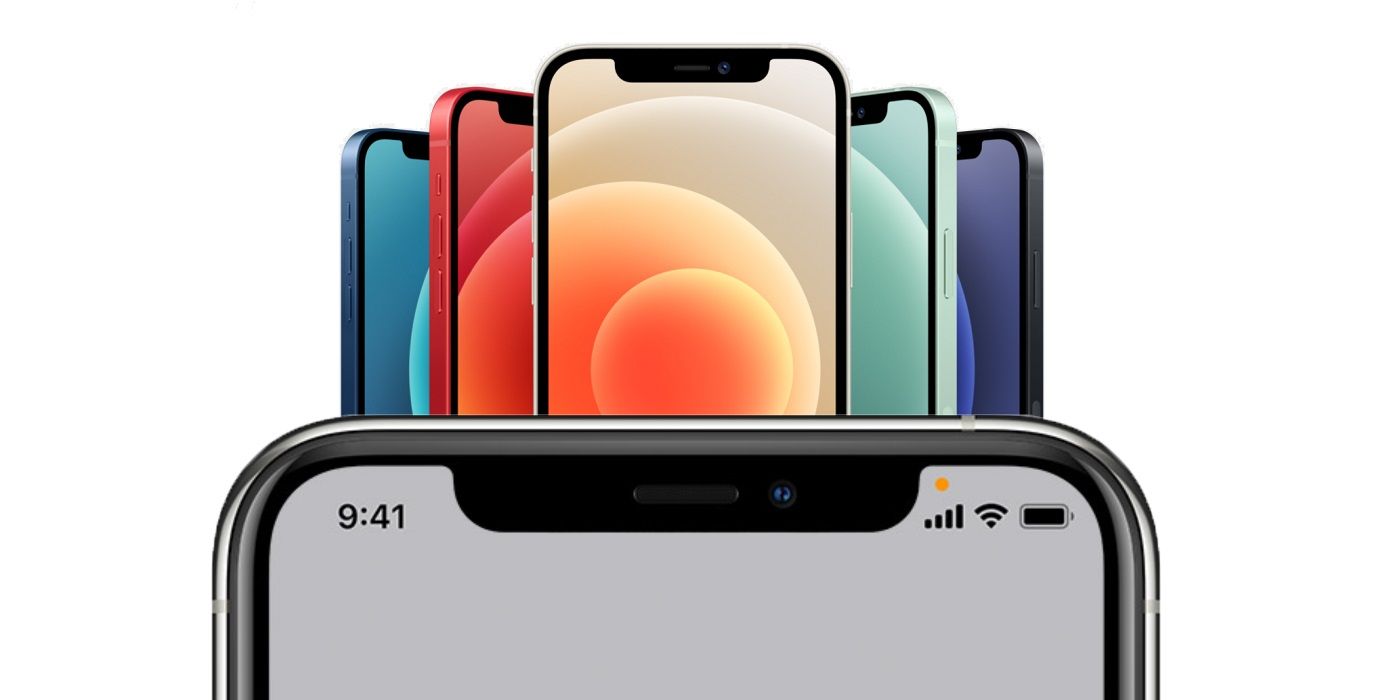Apple often provides iPhone users with additional information on what their device is doing at the time and this can include either an orange or green dot showing up on the phone’s screen. These colored dots are not necessarily aspects for an iPhone user to be worried about, but they can act as a warning that the user’s privacy might be at risk.
Over the last year, Apple has placed an increased emphasis on user privacy and security. This is particularly true with the release of iOS 14. For example, the latest version of iOS comes with App Privacy Labels that allow the user to be more informed on what data installed iPhone apps are collecting or using. Another privacy and security-focused addition to iOS 14 was the use of orange and green dots on the iPhone’s screen.
An orange dot on the iPhone screen is an indication that the microphone on the device is currently being used by an installed app. iOS also includes a ‘Differentiate Without Color’ accessibility setting and if this is enabled, then the orange dot is actually shown as an orange square instead. Alternatively, a green dot might be visible on the iPhone’s screen and this is primarily an indication that an iOS app is currently using the camera. Naturally, this can also mean the same iOS app is also using the microphone at the same time.
What To Do When An Orange (Or Green) Dot Shows Up
What the iPhone user needs to do when either an orange or green dot is shown on the iPhone screen will largely depend on what the iPhone user is doing at the time. If they are using an app and expect the microphone or camera to be enabled then there’s nothing to do. The colored dot will simply disable itself once the app that’s accessing the microphone and/or camera is no longer in use.
Of course, if the iPhone user does not expect the microphone or camera to be in use, that’s a different matter entirely. In these instances the iPhone is likely to be doing something it shouldn’t be and it may be worth checking which apps are currently running. On an iPhone X or later, this can be done by swiping up from the bottom of the display to activate the App Switcher mode. In this mode, users might be able to identify which app is likely to be accessing the microphone or camera, switch to the app, and stop the recording. Alternatively, iPhone users can opt to force close any apps that are running in the background.
Generally speaking, it is unlikely that any of these apps are going to be using the microphone or camera for negative reasons, so there is unlikely to be a need to worry when the colored dots are visible. However, Apple did add the orange and green dots as an additional way to provide iPhone users with information about their phone, so it is worth being aware of what they mean and recognizing when they show up on the screen.
Source: Apple
About The Author