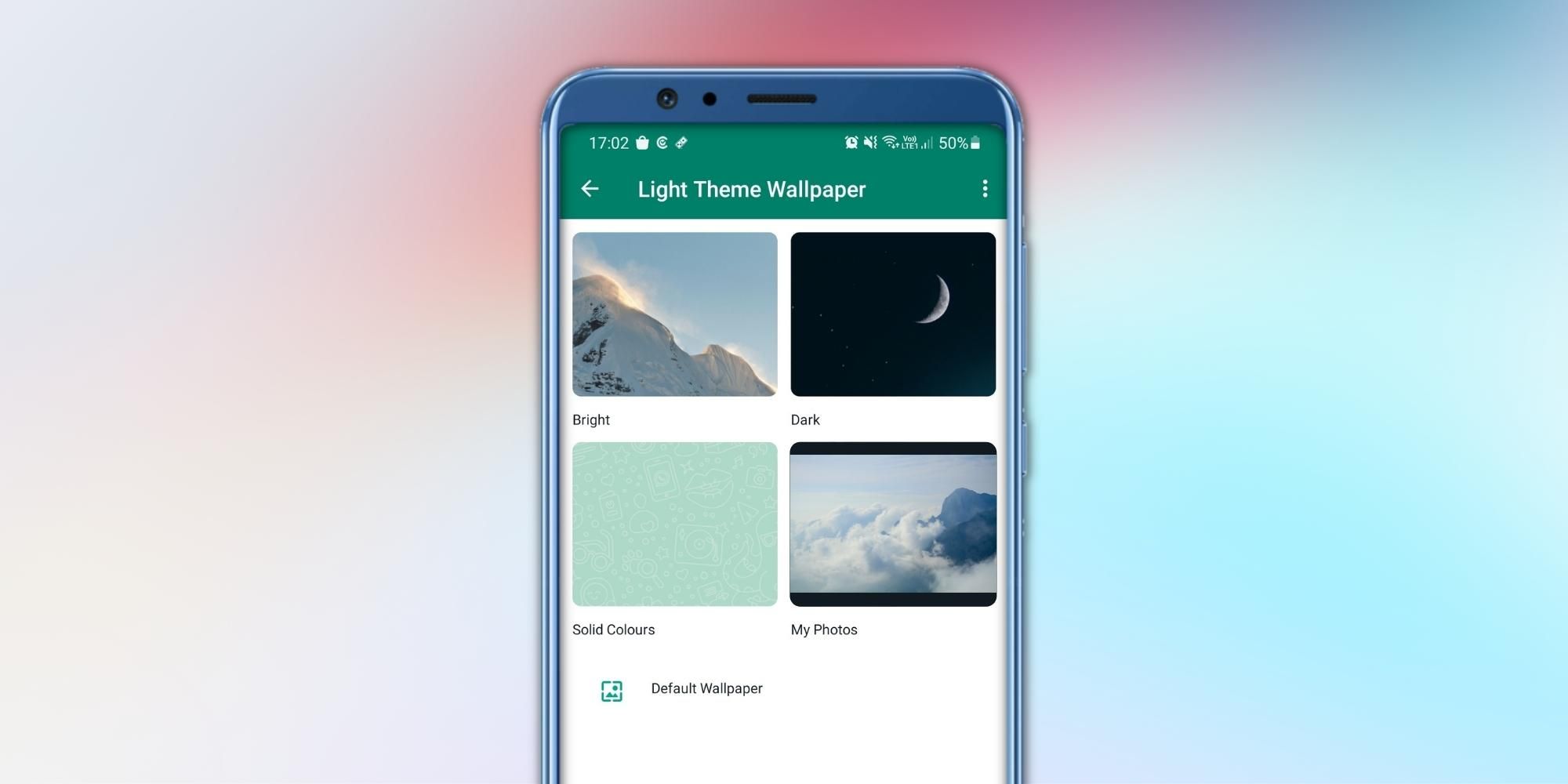On WhatsApp, users can change their chat wallpaper for both individual and group chats. Setting up a chat wallpaper is pretty easy. Users can use this feature to distinguish between conversations from within the chat. Since WhatsApp is being used by people of multiple demographies and for varied purposes, it is a good idea to set different chat wallpapers. For example, a user can set the chat wallpaper as an image of a workplace. On the other hand, chats with friends and family can have a group photograph set as wallpaper.
The instant messaging platform has many features that let users customize their chatting experiences. For instance, users can set up different notifications tones for one-to-one and group messages. The incoming call ringtone can be set differently from the default as well. Perhaps the most regarded feature, users can change the app’s appearance by selecting either the light or the dark mode. In the light mode, WhatsApp uses its classic color combination — white and green. However, in the dark mode, WhatsApp resorts to shades of black and grey, which are easier on the eyes, especially in poorly lit environments.
To change the wallpaper for a specific WhatsApp chat, head over to the conversation and tap on the three-dots menu at the top right corner of the display (Android). In the drop-down menu, Android users should tap on the option that reads ‘Wallpaper,’ and on the next screen, select from four different categories of wallpapers. WhatsApp generates a preview once users have wallpaper chosen from the ‘Customer Wallpaper’ menu. If users are satisfied with the way their chat looks with the wallpaper, they should tap on ‘Set Wallpaper’ at the bottom of the display. For those who have an iPhone, tap on the profile picture in the top left corner of the screen and tap on ‘Wallpaper & Sound.’ On the next screen, users can select the wallpaper, preview it and tap on ‘Set’ to position the wallpaper in place.
Select From Four Categories Of WhatsApp Wallpapers
On both Android and iOS, WhatsApp provides users with four categories from which they can select the chat wallpaper. On the Customer Wallpaper screen, the first menu that shows up is ‘Bright,’ containing wallpapers with vibrant colors. The second list of wallpapers is titled ‘dark,’ containing images with black or grey as the primary color. This option is ideal for users who use dark mode as a system theme on their smartphones. The third option allows users to select solid colors as their WhatsApp chat background. Lastly, one can upload any image from their smartphone and set it as a chat wallpaper.
If users somehow want to change the wallpaper for all the chats, they should open Settings > Chats > Wallpaper, select from the four menus discussed above, or upload an image. That image reflects as the wallpaper in all the chats on WhatsApp. Apart from this, users can also change the chat wallpaper using WhatsApp Desktop on Windows or Mac, but in doing so, users will only get solid colors as the option.
Source: WhatsApp