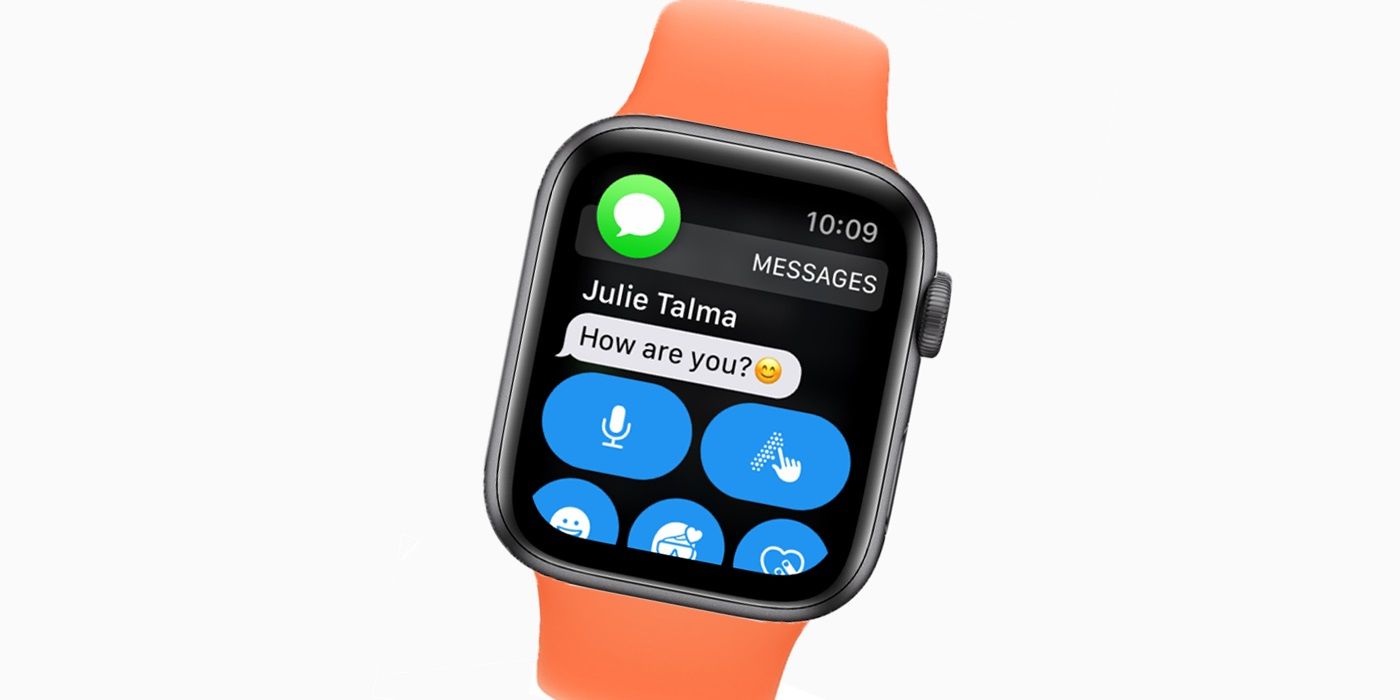One of the benefits of an Apple Watch is the ability to read messages and notifications without having to reach for a connected iPhone. However, this also means there will be times when a user needs to clear or dismiss messages on the watch. Although this usually isn’t an issue, it can be for users who tend to get a lot of messages and don’t manage them as they come through.
The Apple Watch is a great companion device to an iPhone. Not only can it receive messages and notifications on the wrist, but it can also monitor various environmental aspects. This is particularly true with the numerous health sensors and benefits included. However, the exact limit to how much an Apple Watch can monitor and relay back to the wearer will depend on the smartwatch series model purchased. The latest Apple Watch Series 7, for example, can track someone’s ECG and SpO2 ratings.
All Apple Watch models also provide users with access to any messages that come through the iPhone’s Messages app. In general, it’s a fantastic tool for staying updated with all of your texts and iMessage conversations. You can see all of your current chats, start new messages, reply to messages, and even use features like voice dictation and Memoji. Where things get a little tricky is with clearing and deleting messages. If you’re having trouble with this on your Apple Watch, here’s what you need to know.
How To Clear Apple Watch Messages
Let’s start with clearing messages on your Apple Watch. If you receive a notification for a new message and want to clear it from your Apple Watch’s notification panel, all you have to do is the following:
- Swipe down from the top of your Apple Watch.
- Swipe left on the notification.
- Tap the red ‘X’ icon to clear/dismiss it.
This applies to messages and all other Apple Watch notifications. Furthermore, notifications on your Apple Watch are synced with your iPhone. If you clear message notifications on the iPhone, they’re also removed from the Apple Watch.
How To Delete Apple Watch Messages
Unfortunately, deleting Apple Watch messages isn’t quite as seamless. While message notifications and deliveries are synced between the Apple Watch and iPhone, deleted messages are not. In other words, deleting a message on your iPhone doesn’t delete it on the Apple Watch (and vice versa). To delete messages on the Apple Watch, the steps are as follows:
- Open the Messages app on your Apple Watch.
- Swipe left on the conversation you want to delete.
- Tap the red trashcan icon to delete it.
Keep in mind that this deletes that entire thread of messages for that person. There’s no option to delete individual Apple Watch messages, nor can users delete all of their messages at once. The only option is to bulk delete messages from various contacts one at a time.
In spite of the lack of an option to mass-delete all of the messages on an Apple Watch, it is important to manage the messages in general. Like any device, Apple Watch comes with a finite amount of internal storage. Deleting unneeded messages will help keep the smartwatch’s storage space available for new messages and more. Regularly deleting messages will also make it easier to find conversations you actually care about. It’s important that you can quickly find messages from your friend or partner, but not necessarily ones for old two-factor authentication codes. Keep these tips in mind, and your Apple Watch messages should be a lot easier to deal with.
Source: Apple
About The Author